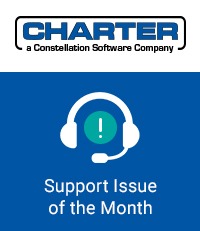 Did you know we have a stand-alone service clock feature?
Did you know we have a stand-alone service clock feature?
Many dealers use the Clock screen in Aspen that requires multiple steps to access:
- Log into the Aspen console
- Navigate to the sales menu
- Navigate to the clock option
- Then they can finally select a work order to clock on or off.
Many of these steps can be eliminated by simply installing the stand-alone clock on each workstation where the user is clocking in and out of work orders.
Click here to read a document that goes through the steps of using the Service Clock.
- To use the stand-alone option, the installation should be done by the administrators of your hardware. It requires a copy of the “Service Clock” folder from the “Interface Source” files that get installed in the “Aspen” folder on the workstation.
- Once the folder is present, the application executable can be added to the workstation desktop as a shortcut. You will see an icon that looks like this:

Simply double click the icon, and it takes you straight to the Clock screen.
- From this screen, you can select your “Aspen User ID” from the drop-down menu and enter your PIN to access the Clock screen that you see in the console. Many techs will just leave this screen open all day.
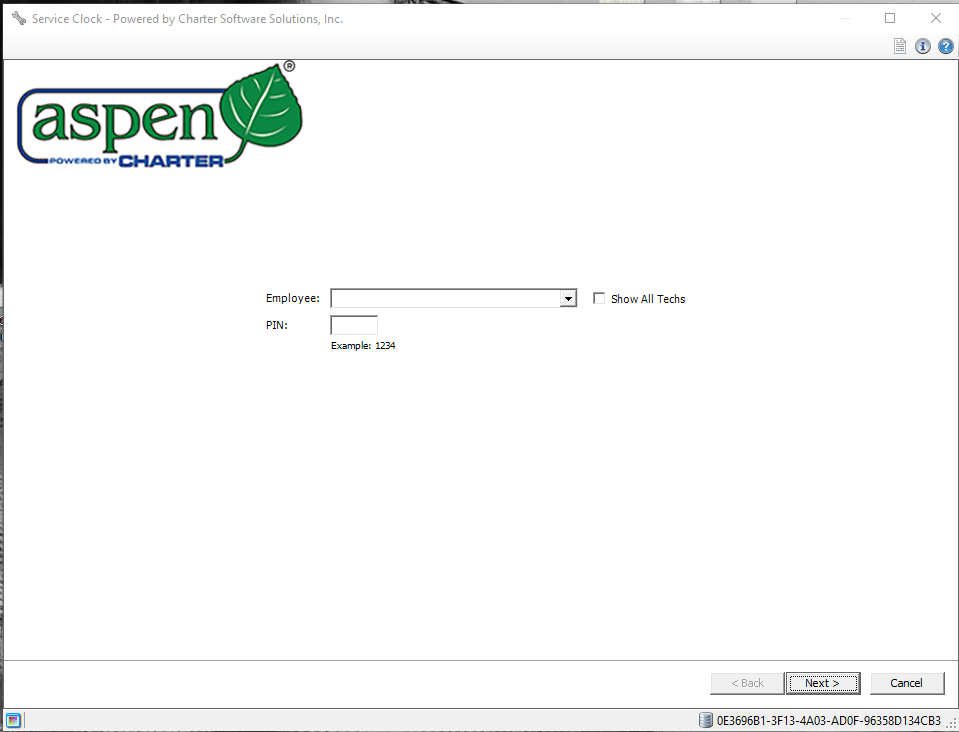
If you are interested in getting this stand-alone Clock setup on your tech’s workstations, feel free to contact Tech Support at 303-932-6875 or email support@chartersoftware.com and we will help set you up.